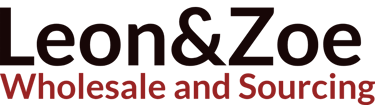From Dusty Drives to Blazing Bytes: The Complete Guide to SSDs in 2025
ELECTRONICS
7/30/20255 min read


The Evolution from HDD to SSD: A Storage Revolution
Hard Disk Drives (HDDs) were once the dominant force in computer storage, humming away with spinning platters and moving arms. But the emergence of Solid State Drives (SSDs) has rewritten the script. SSDs use NAND-based flash memory and contain no moving parts. This shift has led to faster speeds, quieter operations, and better durability.
HDD vs SSD vs M.2: The Technical Breakdown
SSDs crush HDDs in nearly every benchmark. Where HDDs rely on physical movement to read/write data, SSDs access data electronically, allowing boot times under 10 seconds and file transfers that feel instant. But M.2 SSDs, especially NVMe over PCIe 3.0 or 4.0, are even faster—delivering performance up to 7,000MB/s read speeds.
Is HDD Faster than SSD? Not Even Close
Even the cheapest SSDs outperform traditional HDDs. HDDs average 80–160MB/s, while SATA SSDs reach 500–550MB/s. NVMe SSDs, like the Samsung 980 PRO or WD SN850X, can surpass 7,000MB/s.
How to Check if You Have an SSD or HDD
In Windows 10 or 11, open Task Manager > Performance tab > Disk. You’ll see if the drive is SSD or HDD. Alternatively, use PowerShell: Get-PhysicalDisk | Format-Table -AutoSize
Difference Between SSD and SDD: Just a Typo
Let’s clear this up—SDD is not a thing. It’s a common misspelling of SSD (Solid State Drive). Simple.
Cheap SSD Web Hosting: Why It’s Booming
Web hosting providers now favor SSDs because of their speed. Faster read/write improves site loading, which helps SEO and user retention. SSD web hosting is especially critical for e-commerce and high-traffic sites.
Cloning Your HDD to SSD in Windows 10: A Step-by-Step Guide
Want a faster PC without reinstalling everything? Use free software like Macrium Reflect, EaseUS Todo Backup, or Clonezilla. Plug in the SSD, clone the HDD, and reboot. Done.
How to Make Your Cloned SSD Bootable
After cloning, enter BIOS, set SSD as the first boot device. Still won’t boot? Run Windows Startup Repair or rebuild BCD using: bootrec /fixmbr bootrec /fixboot
How to Upgrade Your Laptop SSD
Backup your data
Clone old drive
Open the laptop, replace the drive
Boot from SSD
Enjoy the speed
How to Install Windows After SSD Upgrade
Skip the clone and go fresh? Create a bootable USB with the Windows Media Creation Tool. Boot from it, format SSD, install Windows.
Free SSD Cloning Software in 2025
Macrium Reflect Free
AOMEI Backupper
EaseUS Todo Backup Free
Clonezilla (for advanced users)
Crucial BX500 480GB 3D NAND SATA 2.5" SSD: Budget King
A reliable entry-level SSD with 540MB/s read speeds. Ideal for replacing old HDDs in desktops and laptops without breaking the bank.
Crucial M4 SSD: Old, But Gold
Though discontinued, the Crucial M4 was a pivotal product in SSD evolution. It introduced reliability and speed to early adopters in the SATA 2.5" space.
Dell XPS 15 9570 i7 32GB 1TB SSD: The Powerhouse
A performance beast equipped with NVMe SSD for ultra-fast multitasking, 4K editing, and AI workflows. Its 1TB SSD ensures space and speed.
Disque Dur Externe 1To SSD: Speedy in French Too
External 1TB SSDs are now affordable and fast. Ideal for backups, gaming, or creative projects. Brands like Samsung T7 and SanDisk Extreme are market leaders.
External SSD for Video Editing: A Creative Must-Have
4K and 8K footage require blazing fast access. SSDs like the G-Drive SSD Thunderbolt 3 or Samsung X5 are perfect for editors on the go.
G-Drive SSD 4TB & Thunderbolt 3: Built for Professionals
High-speed, rugged, and Mac-ready. The G-Drive lineup supports daisy-chaining and delivers massive 4TB capacities at high speeds over Thunderbolt.
Format SSD Not Showing Up? Try This
Check Disk Management (Windows)
Format using NTFS or exFAT
Initialize in GPT (for modern systems)
If still unrecognized: check cable, port, or firmware
Internal SSD for Laptop: The Easy Upgrade
Modern laptops support M.2 NVMe or SATA SSDs. Choose the right one, install in the slot, clone or fresh install Windows, and feel the boost.
Internal SSD Not Showing Up? Fix It Fast
Go to BIOS: ensure it’s detected
Use Disk Management to assign drive letter
Update chipset and storage drivers
Largest Capacity SSDs in 2025
Internal: 100TB Nimbus Data ExaDrive
External: 24TB LaCie Rugged RAID Shuttle
Common consumer max: 8TB (Samsung, Sabrent, WD)
M.2 NVMe PCIe 3.0 x4 SSD vs M.2 SATA III: Know the Difference
PCIe NVMe is up to 7x faster than SATA. NVMe uses PCIe lanes for ultra-speed, while M.2 SATA is limited to 550MB/s.
M.2 SATA SSD 500GB: Best Budget Pick
Ideal for budget laptops/desktops. Lower speed but better than HDD. Crucial MX500 or Kingston A400 M.2 are top choices.
M.2 SSD Sizes: 42mm to 110mm
2242 (42mm)
2260 (60mm)
2280 (80mm) – most common
22110 (110mm) Check your motherboard or laptop manual.
MacBook SSD Upgrades: 2013–2017
Use Sintech or OWC adapters for non-standard Apple interfaces
Best SSD: Samsung 970 EVO Plus (with adapter)
Mid 2015 & 2017 models are great for upgrades
MacBook Pro 2013, 2015, 2017: SSD Paths
Each year has different interfaces. Check compatibility before buying. Some use proprietary Apple PCIe, others need NVMe with adapters.
Micro SD to SSD Adapter: Niche But Interesting
Some embedded or IoT systems use microSD-to-SATA/M.2 adapters for booting tiny Linux OS from SD cards. Not mainstream but clever.
Micro SSD Drive: Marketing Term
Some brands refer to compact mSATA or M.2 SATA as “micro SSDs.” They're mini in size, not performance.
Hot Plug SFF SAS SSD: Enterprise-Grade Speed
Hot-pluggable Small Form Factor (SFF) SSDs are used in servers for redundancy and uptime. SAS interface supports faster, reliable storage than SATA.
Industrial Temperature SSDs: For Harsh Environments
These drives function in -40°C to +85°C. Used in automation, military, or outdoor systems. Brands: Transcend, Apacer, Innodisk.
HyperX SSD: Kingston’s Gamer Series
Though discontinued, HyperX SSDs were known for aggressive styling and performance. Now collectors’ items, but still fast.
Intel SSD Drivers for Windows 10
Most Intel SSDs work plug-and-play, but driver packages from Intel.com enhance stability and tools like Intel SSD Toolbox help monitor health.
Installer SSD PC: Easy Even for Beginners
Today’s PCs are mostly SSD-compatible. Pop one into the SATA bay or M.2 slot, format it, and install Windows or Linux. It’s fast and transformative.
How to Make an SSD? (Short Answer: You Can’t)
SSDs are highly engineered pieces of tech. You can’t DIY one at home. But understanding the NAND layers, controllers, and firmware is fascinating.
How to Free Space in SSD
Use Windows Disk Cleanup
Uninstall unused programs
Disable hibernation: powercfg /hibernate off
Move large files to external drives
How to Recover Data from SSD Hard Drive
Use software like Recuva, EaseUS Data Recovery
If TRIM is enabled, chances are slim
For failed drives: send to professional recovery labs
Laptop SSD Comparison: SATA vs M.2 vs NVMe
SATA: Good speed, wide compatibility
M.2 SATA: Smaller, same speed
NVMe: Blazing fast, modern standard Match to your laptop’s supported slot.
Laptop SSD Enclosures: Make Your Old SSD Useful
Use your old 2.5" or M.2 SSDs as external drives. Enclosures are cheap ($5–$20) and often support USB 3.1 or USB-C.
Final Thoughts: Why SSDs Are the Smartest Upgrade in 2025
SSDs are no longer luxury—they’re a necessity. Whether you're upgrading an old laptop, setting up a web server, or building a gaming rig, SSDs offer speed, efficiency, and reliability that HDDs simply can't match. Even external SSDs are now affordable and fast enough for pro-level video editing.
Contact Us for SSD Wholesale Pricing:
Leon Wholesale
WhatsApp: +8618136773114
Email: leonxu0317@gmail.com
#SSD #SSDupgrade #NVMe #LaptopSSD #M2SSD #HardDrive #SSDvsHDD #CloningSSD #SSDTips #ExternalSSD #LeonWholesale #SSDBlog #CrucialBX500 #SamsungSSD #KingstonSSD #MacBookSSD #VideoEditingSSD #TechUpgrade #Storage2025