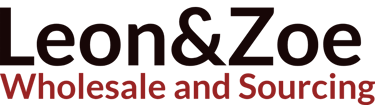Mastering HDD Technology: From Legacy Drives to Modern Innovations
ELECTRONICS
5/4/20254 min read


Understanding the Core Differences: SSD vs HDD
HDDs (Hard Disk Drives) and SSDs (Solid State Drives) differ dramatically in architecture and performance. While HDDs use spinning platters and a moving read/write head, SSDs utilize NAND flash memory with no moving parts. This structural contrast explains why SSDs are generally faster and more reliable than traditional HDDs.
Why is SSD faster than HDD? The answer lies in latency and throughput. SSDs access data almost instantly, whereas HDDs are slowed by physical spinning and head movement. For example, SSD boot times are typically under 10 seconds, while HDDs may take 30 seconds or more. Also, SSDs maintain high IOPS (Input/Output Operations Per Second), which enhances multitasking and loading times in games or applications.
HDD Form Factors: From 2.5-Inch to 3.5-Inch and Beyond
Hard drives come in various sizes to fit desktops, laptops, gaming consoles, and servers. The most common are:
2.5-Inch HDDs: Ideal for laptops; they offer compactness with storage capacities up to 5TB.
3.5-Inch HDDs: Standard for desktops and NAS setups; known for high storage densities, such as 4TB and 6TB options.
Enterprise HDDs: Found in server farms, including models like Enterprise Capacity 2.5 HDDs and Enterprise Performance 10K HDDs, optimized for RAID 0, NAS, or archival.
Understanding HDD RPM and Performance
Spindle speed significantly impacts data access times. The faster the disk spins, the quicker the read/write operations. Standard RPM classifications include:
4200 RPM: Energy-efficient but sluggish; common in old laptops.
5400 RPM: Balanced for storage and energy use.
7200 RPM: Preferred for desktop computing and gaming.
10,000 RPM HDD 4TB and 15,000 RPM SATA HDDs: Found in enterprise servers, delivering unmatched performance.
Hybrid HDDs: Bridging the Gap
What is a hybrid HDD? Also known as SSHD, it's a mix of SSD speed and HDD capacity. While not as fast as SSDs, hybrid drives offer better performance than traditional spinning disks. An example is a 128GB SSD paired with a 500GB HDD, commonly used in gaming laptops.
HDD Accessories: From Cables to Enclosures
To maximize HDD usability, accessories play a vital role. Here are key devices:
SATA to USB adapters
2.5” external enclosures (ideal for turning internal laptop drives into portable storage)
Optibay adapters (replace DVD drives with HDDs in notebooks)
HDD docks and racks for hot-swapping drives during testing or backups
Adapters and Connectors: The Modern Toolkit
With increasing device diversity, HDD connection flexibility is essential. Examples include:
PATA-to-SATA adapters
IDE-to-USB converters
3.5 HDD to USB adapters for desktop drives
2.5 HDD USB 3.0 enclosures for ultra-fast external storage
HDD DVD caddy for turning old CD-ROM bays into storage hubs
Connecting HDDs to Laptops: A Practical Guide
Want to connect a 3.5” SATA HDD to a laptop? Use a powered SATA-to-USB dock. For 2.5” HDDs, direct USB enclosures are enough. Connecting an HDD instead of a DVD drive is possible via HDD DVD adapters, especially on models like the Asus X501A or Aspire 5100.
Formatting and Cloning: Getting Your HDD Ready
Before use or reuse, HDDs often require formatting:
Full formatting: Wipes all data and checks for bad sectors.
Low-level formatting: A deeper reset, often performed using tools like HDD Low Level Format Tool 4.40.
Need to move your system? Tools like AOMEI HDD to SSD or Acronis True Image enable cloning your existing HDD onto an SSD without data loss.
Firmware and BIOS Troubleshooting
Sometimes BIOS doesn't detect your HDD. Possible causes:
Loose SATA cable
Corrupted firmware
MBR/GPT mismatch (fixable by converting using diskpart or tools like Change HDD MBR to GPT)
Seagate and Toshiba HDD firmware updates can also correct performance or recognition issues.
HDD Recovery and Data Repair Tools
Even failing HDDs may be salvageable. Popular recovery utilities include:
HDD Regenerator (2011, 2013, 2015): Can repair bad sectors via magnetic reversal.
HDD Guardian: Offers S.M.A.R.T. monitoring for early failure warnings.
HDD Raw Copy Tool (Linux version available): Useful for sector-by-sector duplication.
For raw or unrecognized partitions, use NTFS to RAW converters or DiskGenius.
HDD Speed Testing and Monitoring
Measure performance with tools like:
CrystalDiskMark
Ashampoo HDD Control 2 & 3
HDD Fan Control (Mac) for thermal management
Monitor RPM, transfer speeds, temperature, and health indicators.
HDD Regenerator & Cracks: Caution Advised
Many seek HDD Regenerator cracks or serials, especially older versions. Be cautious—these may contain malware. Whenever possible, opt for official or reputable freeware alternatives.
Inside the Drive: Components and Pinouts
Understand what’s inside:
Spindle and platters (where data is stored)
Read/write head
PCB (controller board)
2.5 IDE HDD pinouts differ from SATA models; knowing this helps with repairs or data extraction.
Some enthusiasts even repurpose old drives into DIY pumps or HDMI media players.
HDD Use Cases: Gaming, Servers, and Media
Gamers may prefer SSDs for loading times, but HDDs like WD Blue 1TB or Seagate Expansion 2TB still offer value for game libraries. Media pros may prefer NAS-specific HDDs like WD Purple 4TB or Skyhawk surveillance drives.
In the enterprise world, Backblaze HDD stats guide reliability choices. Best HDDs for RAID 0 must balance speed and endurance.
Storage Math: GB, TB, and RPM
Consider these specs when choosing your next drive:
160GB IDE HDD: Great for legacy PCs.
3GB HDD: Mostly obsolete, but still seen in vintage setups.
10TB HDD: Top-tier archival storage.
4TB Seagate HDD Red: NAS-focused and reliable.
5200 RPM vs 7200 RPM: A tradeoff between power use and performance.
Lesser-Known HDD Facts and Features
DOM HDDs: Disk-on-Modules for embedded systems.
HDD IOPS: More important than RPM in enterprise workloads.
Date codes: Reveal manufacturing age.
Donor drives: Used in data recovery by transplanting heads or PCBs.
Dreamcast HDD mods: Niche retro gaming upgrades.
EliteBook 2530p: Requires special caddy for HDD upgrades.
The Future of HDD: Is It Still Worth It?
Despite SSD dominance, HDDs are far from dead. Their low cost per GB, durability, and capacity make them essential in:
Video surveillance
Archival storage
Media libraries
Cloud infrastructure
Hybrid HDDs, enhanced firmware, and Ethernet-enabled enclosures will continue pushing the boundaries of traditional spinning disks.
📞 Contact Leon Wholesale for HDD Solutions
For wholesale orders, business partnerships, or storage consultations, reach out to us:
WhatsApp: +8618136773114
Email: leonxu0317@gmail.com
We offer a wide range of HDDs—from WD Blue to Seagate Skyhawk, portable enclosures to enterprise-grade solutions.
📌 Hashtags
#HDD #SSDvsHDD #HDDRecovery #WDHardDrive #SeagateExpansion #LaptopStorage #HDDAdapter #HardDisk #DataBackup #StorageSolutions #CloneHDD #LowLevelFormat #EnterpriseStorage #HybridDrive #LeonWholesale