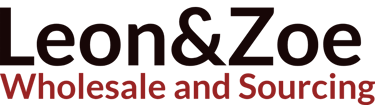The Ultimate Guide to Seagate Storage: From Hard Drives to Gaming SSDs and Everything in Between
ELECTRONICS
8/15/20254 min read


Introduction to Seagate Storage Solutions
Seagate has long been a cornerstone in the storage industry, offering a vast array of products ranging from enterprise HDDs to portable SSDs, and specialized gaming drives. Whether you are a professional needing reliable enterprise storage, a gamer craving high-speed performance, or a casual user seeking dependable backup solutions, Seagate has an option tailored for you. In this comprehensive guide, we will explore Seagate’s hard drives, external storage solutions, gaming options, enterprise offerings, and utility tools, along with practical tips on formatting, recovery, and installation.
Seagate HDD Warranty and Customer Support
One of the most crucial aspects of purchasing a Seagate hard drive is understanding the warranty. Seagate offers warranties that vary depending on the product line. For instance, Seagate Barracuda and FireCuda drives may come with a limited warranty ranging from two to five years, while enterprise drives like Exos X14 feature longer coverage. Users can check their Seagate hard disk warranty online via myseagate.com. It is essential to register your product immediately upon purchase to ensure hassle-free warranty claims.
Seagate customer care is accessible via multiple channels, including phone support and online tools. You can reach Seagate’s contact number for guidance or troubleshooting, ensuring you have professional support at every step.
Seagate External Hard Drives
Seagate external hard drives are among the most popular choices for consumers, offering capacity ranges from 1TB to a massive 32TB. Popular models include the Seagate Backup Plus 5TB External Hard Drive and Seagate Expansion drives for Xbox Series X. They are widely used for backup, media storage, and console gaming.
How to Reformat a Seagate External Hard Drive
Reformatting a Seagate external hard drive is often necessary when switching devices, repairing file system errors, or preparing a drive for Mac or Windows. For Windows users, the process can be done via Disk Management or the Seagate Drive Tools. For Mac, formatting requires Mac-compatible file systems like APFS or HFS+, while NTFS can also be accessed using third-party utilities.
Steps to reformat:
Connect the drive to your computer.
Open Disk Management (Windows) or Disk Utility (Mac).
Select the Seagate external drive.
Choose “Format” or “Erase” and select the desired file system (NTFS, exFAT, APFS, etc.).
Confirm and wait for the process to complete.
Seagate Portable Drives
Seagate Portable and Backup Plus drives are sleek, USB-powered options suitable for users on the go. Available in capacities from 1TB to 5TB, these drives are ideal for storing movies, music, photos, and important documents. Their compact size makes them perfect for travel or as additional backup storage.
Seagate Gaming Drives
Seagate offers specialized gaming storage solutions such as the FireCuda Gaming Hard Drive, Game Drive for PS5, Xbox One Expansion Card, and FireCuda 530 NVMe SSD. These drives are optimized for high-speed performance and large storage capacity, making them perfect for modern gaming consoles and PC setups.
FireCuda Gaming Hub
The FireCuda Gaming Hub is a revolutionary solution combining storage expansion and game library organization. With capacities up to 24TB, this hub allows gamers to store hundreds of titles while ensuring fast load times and high reliability.
Seagate Xbox and PlayStation Storage
Seagate has partnerships with Microsoft and Sony to provide console-optimized storage. Expansion cards for Xbox Series X and PS5 external hard drives allow users to expand storage seamlessly without compromising performance. Popular models include Seagate 4TB Xbox drives and the 5TB PS5 Game Drive.
Seagate Enterprise Storage Solutions
For business and enterprise applications, Seagate offers the Exos X14, Constellation ES.3, and IronWolf Pro series. These drives deliver high endurance, reliability, and massive capacities for data centers, NAS setups, and cloud storage environments.
Surveillance and NAS Storage
Seagate’s surveillance HDDs are designed to handle continuous video recording with high reliability. The IronWolf Pro and SkyHawk drives support NAS and DVR systems, ensuring your video data remains intact.
Seagate Drive Utilities and Tools
Seagate provides a range of tools to manage, maintain, and optimize their drives:
Seagate Toolkit Software: Automates backups and restores data efficiently.
Seagate Drive Utility: Monitors health and updates firmware.
SeaTools: Diagnostic tool for testing drive integrity and troubleshooting.
Seagate Dashboard: Offers backup scheduling and cloud integration.
These tools are essential for both casual users and IT professionals who require robust drive management capabilities.
Seagate SSDs
Seagate’s solid-state drives, such as the FireCuda 530, provide blazing-fast speeds suitable for gaming, video editing, and professional workflows. SSDs offer reduced latency, higher endurance, and superior performance compared to traditional HDDs.
NVMe and Portable SSDs
Seagate’s NVMe SSDs, including FireCuda 530 and portable options, bring PCIe Gen4 speeds to desktop and laptop users. External SSDs are ideal for high-speed file transfers, photo and video editing, and gaming on the go.
Formatting and Data Recovery
Whether you are using a Seagate HDD or SSD, proper formatting ensures optimal performance. Common formats include:
NTFS: Ideal for Windows compatibility.
exFAT: Cross-platform compatibility for Mac and Windows.
APFS/HFS+: Mac-native file systems for optimal performance.
Data recovery is another important consideration. Tools like Seagate’s recovery software, third-party utilities, and professional services can recover lost or corrupted data from both HDDs and SSDs.
Installation and Setup
Installing a Seagate hard drive is straightforward:
Identify your drive type (internal, external, or portable).
For internal drives, mount in the system case and connect power and SATA/PCIe cables.
For external drives, connect via USB, Thunderbolt, or eSATA.
Format the drive using your OS or Seagate tools.
Register your drive online to activate warranty and support.
Seagate also provides step-by-step guides and support for installing drives in laptops, desktops, NAS devices, and gaming consoles.
Power and Connectivity
Seagate drives may require external power for desktop and large-capacity models, while portable drives are generally USB-powered. Always use the recommended power supply to avoid damage. Connectivity options include USB-C, Thunderbolt, and SATA interfaces, ensuring compatibility across devices.
Choosing the Right Seagate Drive
Selecting the perfect Seagate drive depends on your needs:
Casual users: Portable Backup Plus drives, LaCie rugged drives for Mac.
Gamers: FireCuda Gaming SSDs, PS5/ Xbox expansion drives.
Professionals: IronWolf Pro for NAS, Exos X14 for enterprise.
Creative users: LaCie Thunderbolt drives for video editing and large files.
Consider capacity, speed, file system compatibility, and warranty coverage when making your choice.
Conclusion
Seagate continues to lead in the storage industry by offering diverse solutions that cater to consumers, gamers, and enterprises alike. From HDDs to SSDs, from NAS systems to surveillance storage, Seagate provides reliable, high-performance storage options. With a combination of cutting-edge technology, comprehensive tools, and strong warranty support, Seagate remains a trusted choice for data storage.
For any inquiries, product registration, or technical support, contact Leon Wholesale:
WhatsApp: +8618136773114
Email: leonxu0317@gmail.com
Hashtags
#Seagate #SeagateHDD #SeagateSSD #ExternalHardDrive #GamingStorage #FireCuda #IronWolfPro #BackupPlus #LaCie #NVMeSSD #StorageExpansion #DataRecovery #LeonWholesale